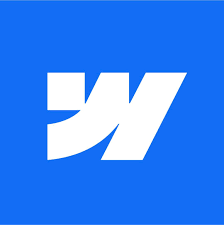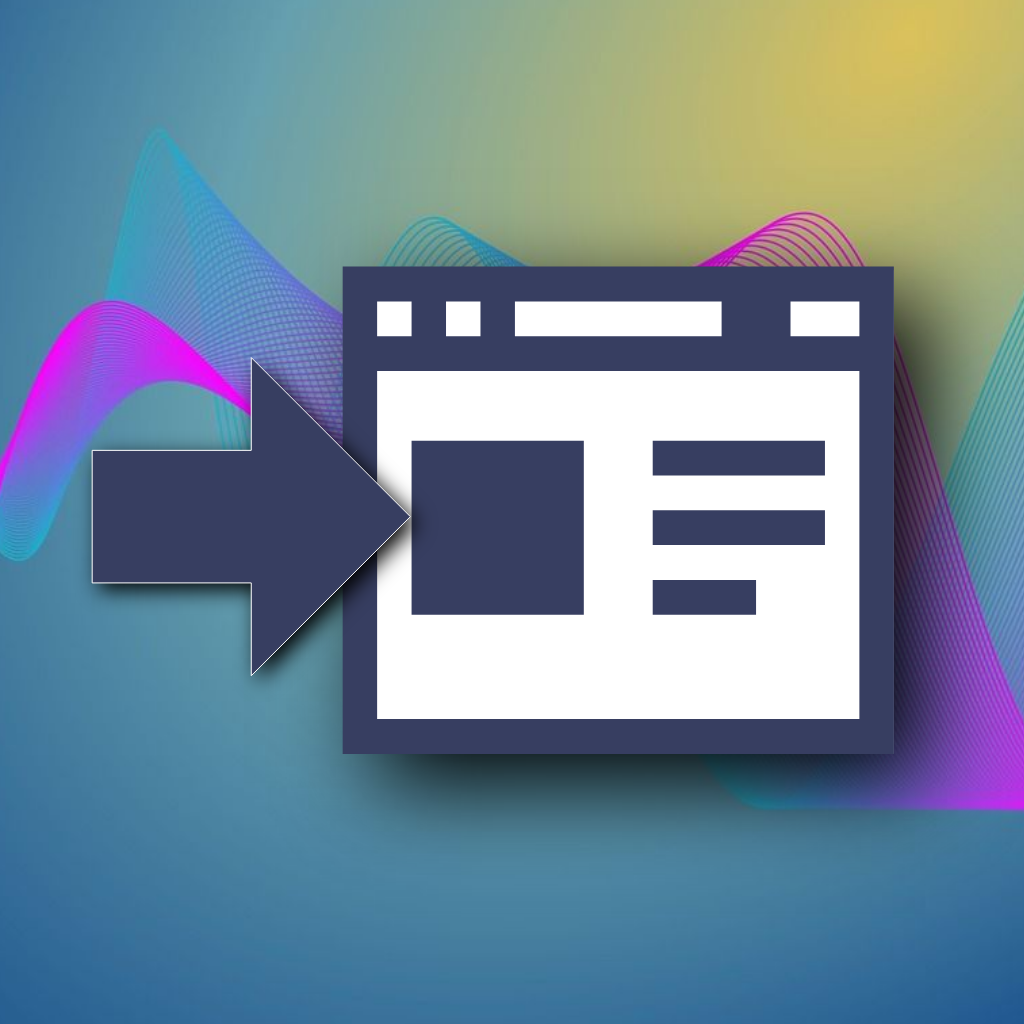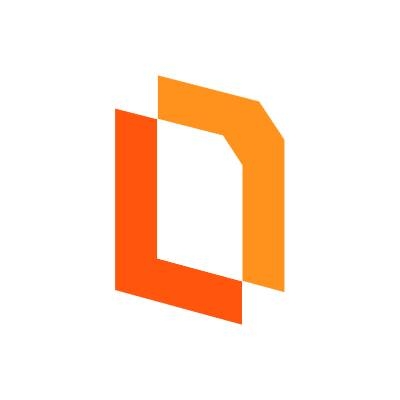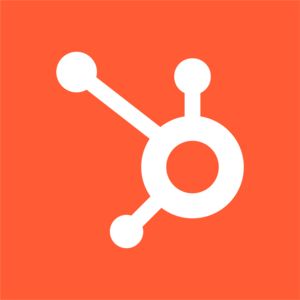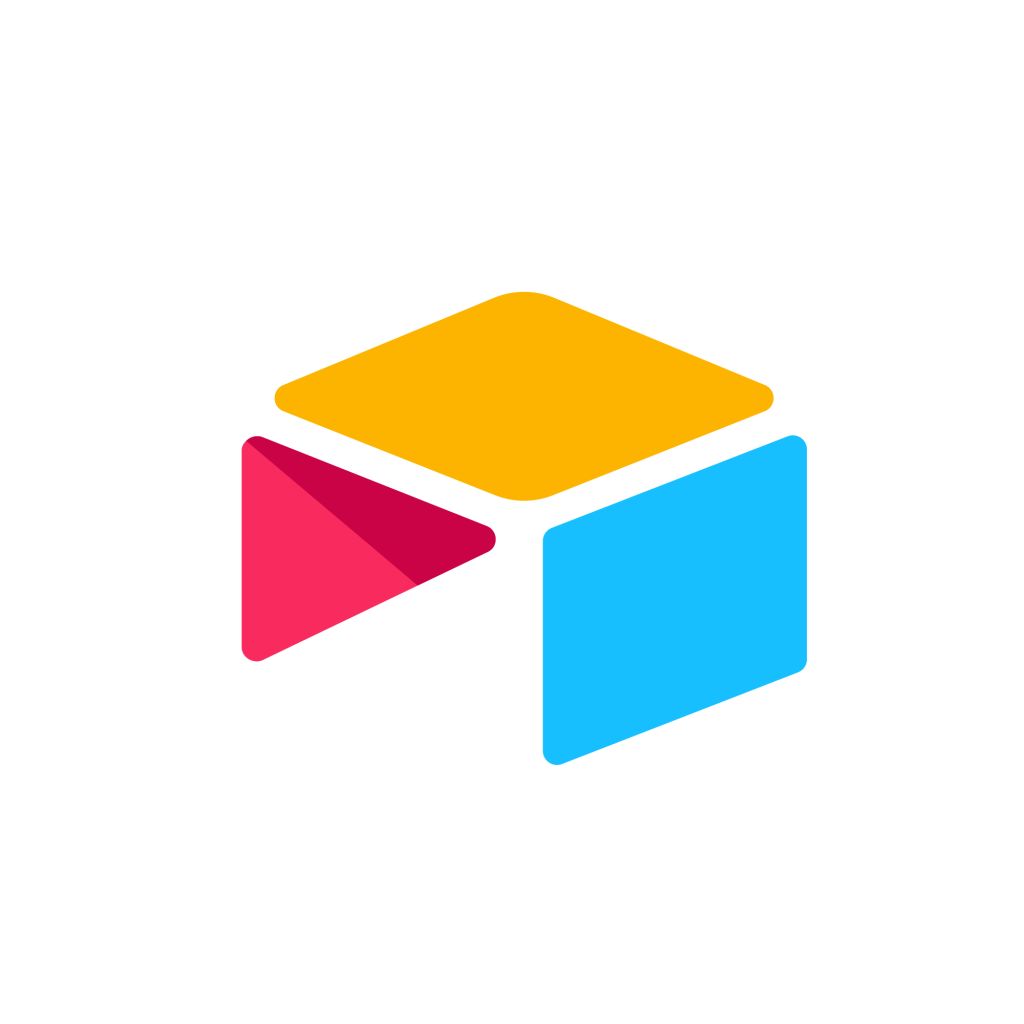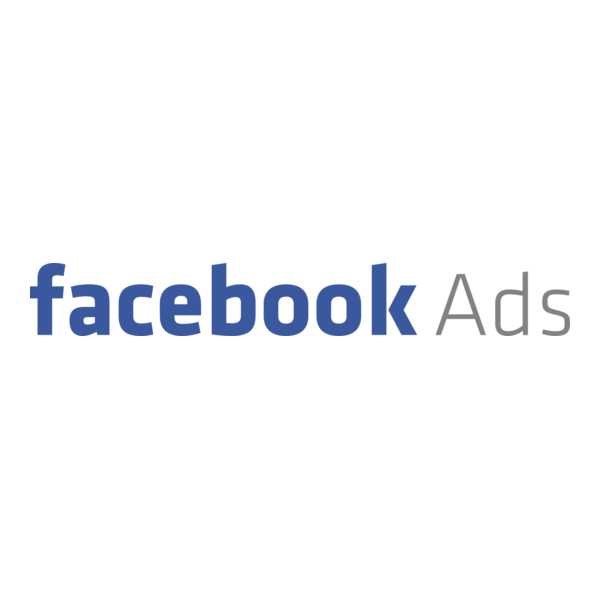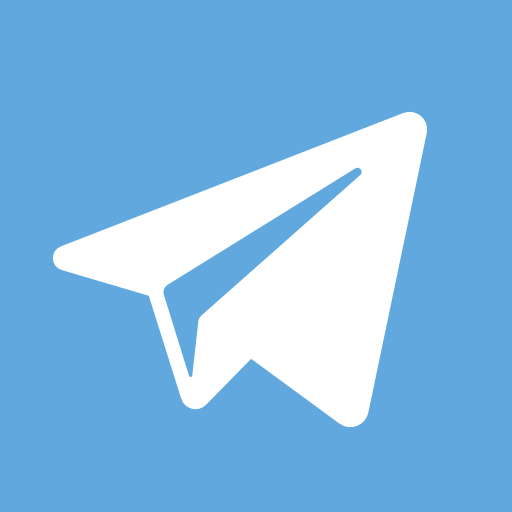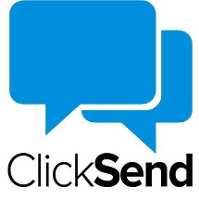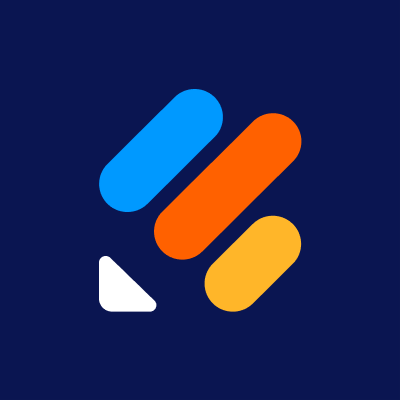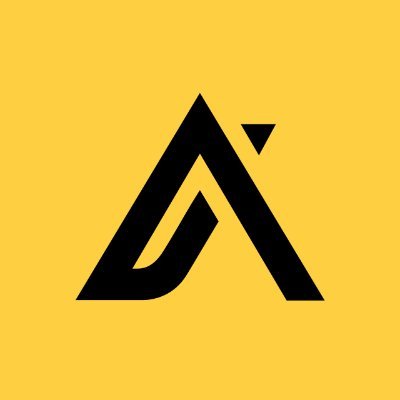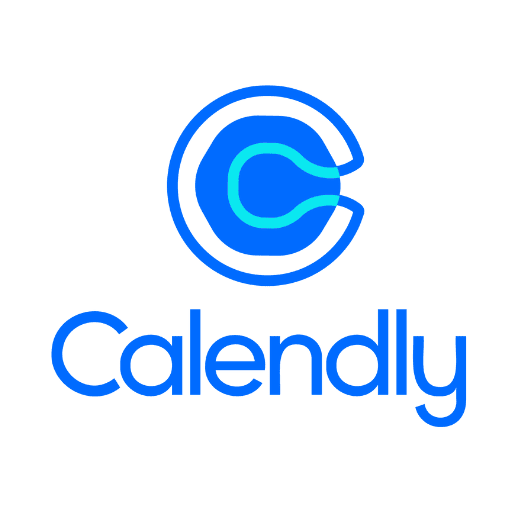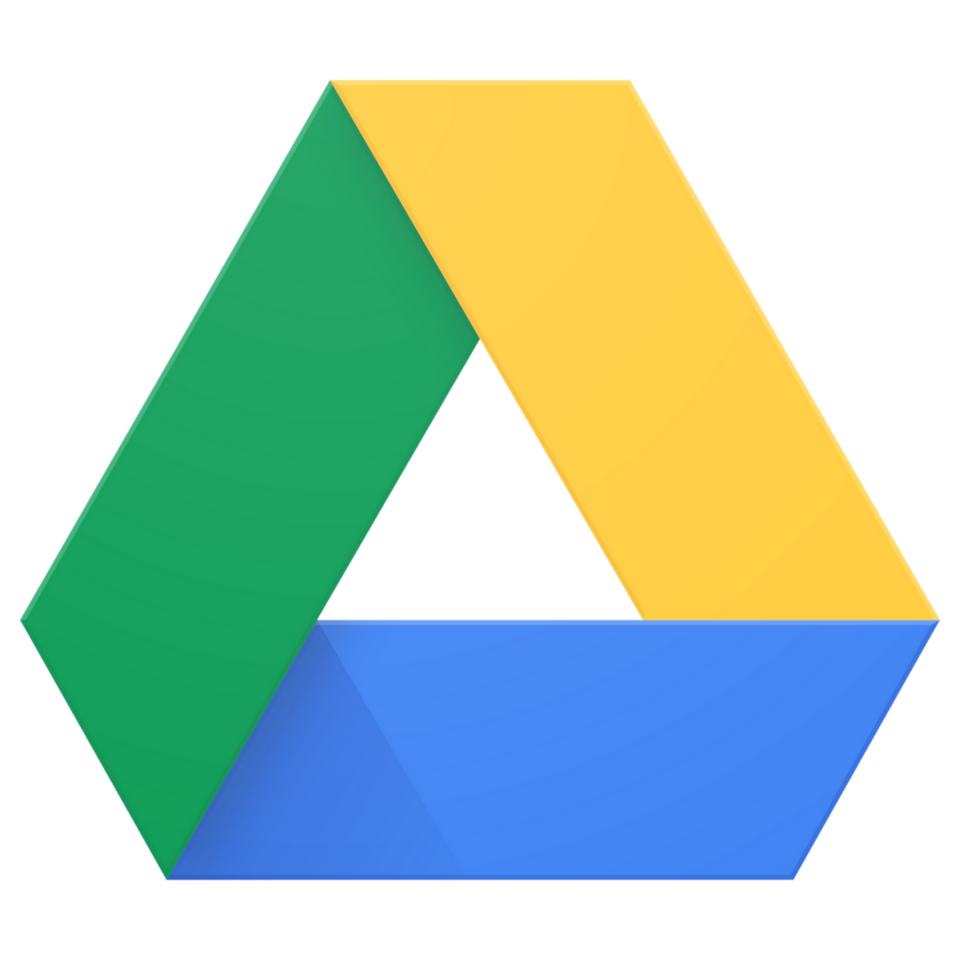
Google Drive
Automate Google Drive with triggers for file/folder changes and actions like uploading, sharing, moving, organizing, and processing documents within FlowRunner workflows.
The Google Drive FlowRunner Extension empowers automation of all your cloud file management, processing, and sharing needs. Seamlessly integrate Google Drive with your FlowRunner automations to optimize document workflows, process content on the fly, and maintain organized collaborative spaces for your teams.
With this extension, you can automate diverse tasks such as:
- Document processing and organization based on workflows and metadata
- Collaborative file sharing and automatic permission assignments
- Content analysis or data extraction from newly uploaded files
- Automated backups and document archiving for compliance and records management
- Dynamic folder structures created and maintained by automation
- Immediate processing of files uploaded to key folders
- Integrating Google Drive actions with other business applications in FlowRunner
- Automated generation and storage of reports, documents, and assets
Available Triggers:
- On File Updated: Triggers when an existing file in your Google Drive has been changed or updated, enabling responsive automations such as processing, notifications, or versioning.
- On New File: Activates when a new file is added to a specific folder or your Drive, perfect for launching content review, processing, or notification flows.
- On New Folder: Fires when a new folder is created, allowing you to automatically organize, assign permissions, or initialize folder contents.
Available Actions:
- Add File Sharing Preference: Set or adjust sharing preferences on any file, such as granting access, restricting visibility, or assigning roles to collaborators.
- Copy File: Duplicate an existing file to a specified folder or location in your Drive.
- Create File: Generate a new, blank file or a document based on provided content.
- Create Folder: Make a new folder anywhere in your Drive, enabling structured organization by automation.
- Create Shortcut: Add a shortcut pointing to a file or folder, helping teams reference resources without duplicating data.
- Delete File: Remove a file from your Drive, freeing up storage and automating cleanup routines.
- Export File: Convert and export a file to different formats (such as PDF, DOCX), allowing for flexible downstream processing.
- Find File: Search for a specific file based on its name, metadata, or other criteria.
- Find Folder: Locate a folder by name or other properties, enabling workflows that depend on dynamic folder discovery.
- Find Multiple Files: Retrieve a list of files that match given search criteria for batch operations or approvals.
- Get File Content: Download or access the complete contents of a file for further processing or analysis in workflows.
- Get File Data: Retrieve file metadata such as size, type, owner, and creation data.
- Move File: Relocate a file from one folder to another, automatically organizing your Drive as you work.
- Rename File/Folder: Change the name of any file or folder, supporting dynamic naming conventions by workflow logic.
- Upload File: Upload new files directly to any folder from within your FlowRunner automations.
To use the Google Drive FlowRunner Extension, follow these steps:
- Install the Extension:
- Navigate to FlowRunner Marketplace and install the Google Drive extension.
- Authenticate with Google Drive:
- Drag any Google Drive-related action into the Flow Editor.
- Click Login to authenticate your Google account using OAuth.
- Start Automating:
- Use the available Google Drive actions to manage your files, folders, shortcuts, and sharing preferences directly within your FlowRunner workflows.
The Google Drive FlowRunner Extension is developed and maintained by Backendless Corp. For any assistance:
- Visit the Backendless Support Forum
- Refer to the official Google Drive API Documentation for detailed API specifications.
Enhance your automated workflows by integrating Drive capabilities directly in FlowRunner!